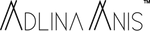Manage Pop-up Blockers on Desktop/Laptops
How to Disable a Pop-Up Blocker: Chrome for PC
How to Disable a Pop-Up Blocker: Chrome for Mac
How to Disable a Pop-Up Blocker: Safari for Mac
How to Disable a Pop-Up Blocker: Safari for PC
How to Disable a Pop-Up Blocker: Chrome for PC
Disable a Pop-Up Blocker on a Web Page
If a Web page tries to send you a pop-up when your blocker is turned on, an icon with a red "x" will appear in your address bar.
Clicking the icon will allow you to:
- Always allow pop-ups from this site
- Continue blocking pop-ups
- Manage pop-up blocking


Disable a Pop-Up Blocker Within Chrome Settings
- 1. Open Chrome.
- 2. Click the Chrome menu in the upper right corner.

- 3. Click Settings in the drop-down menu.

- 4. At the bottom of the page, click Show advanced settings....

- 5. Under Privacy, click Content settings....

- 6. Under Pop-ups, select Allow all sites to show pop-ups.

- 7. Click Done in the bottom right-hand corner.

How to Disable a Pop-Up Blocker: Chrome for Mac
Disable a Pop-Up Blocker on a Web Page
If a Web page tries to send you a pop-up when your blocker is turned on, an icon with a red "x" will appear in your address bar.
Clicking the icon will allow you to:
- Always allow pop-ups from this site
- Continue blocking pop-ups
- Manage pop-up blocking


Disable a Pop-Up Blocker Within Chrome Settings
- 1. Open Chrome.
- 2. Click the Chrome menu in the upper right corner.

- 3. Click Settings in the drop-down menu.

- 4. At the bottom of the page, click Show advanced settings....

- 5. Under Privacy, click Content settings....

- 6. Under Pop-ups, select Allow all sites to show pop-ups.

- 7. Click Done in the bottom right-hand corner.

How to Disable a Pop-Up Blocker: Safari for Mac
Disable a Pop-Up Blocker Within Safari Settings
When your blocker is turned on, there is no obvious alert that a pop-up has been blocked. So you'll want to go into Safari's settings to turn off the blocker.
- 1. Open Safari.
- 2. In the top left of the window, click Safari.

- 3. Click Preferences in the drop-down menu.

- 4. Click the Security tab found on the top row.

- 5. Under Web content, uncheck Block pop-up windows.

How to Disable a Pop-Up Blocker: Safari for PC
Disable a Pop-Up Blocker Within Safari Settings
When your blocker is turned on, there is no obvious alert that a pop-up has been blocked. So you'll want to go into Safari's settings to turn off the blocker.
- 1. Open Safari.
- 2. In the top right of the window, click on the settings icon.

- 3. In the drop-down menu, uncheck Block Pop-Up Windows.